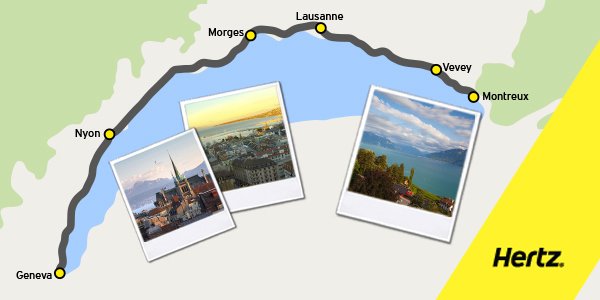The “Hertz NeverLost” is the in-vehicle GPS navigation system used exclusively in select Hertz rental cars that is based on technology developed by Magellan Navigation Inc., a producer of consumer and professional-grade global positioning system receivers. It comes with a free downloadable “NeverLost Companion” app for smartphones and other mobile devices. Hertz has a dedicated online trip planning website – NeverLost.com – that allows users to pre-plan their trips on their designated “My Favorites” folders which they can transfer to the “Hertz NeverLost” on-board navigation system as well as synchronized with their “Hertz NeverLost Companion” mobile app. Finally, Hertz has NeverLost concierge operators who are available live 24/7 to help users search for destinations, build custom trips and send route information directly to the NeverLost system
Physically, the “NeverLost Gen 6” system can be seen as the 4-inch color touch-screen navigation device that is mounted on the rental vehicle’s dashboard with a set of buttons along the edge for power, view, back, enter, info, and volume, along with a small directional pad. After you’ve entered a destination, the software calculates a route and the LCD screen displays a moving map with your current position and the route. A voice will be heard prompting you to “Please Proceed to the Highlighted Route” on the map. Whenever a new destination is entered, you will be asked how you would prefer to get there: shortest time, most use of freeways, or least use of freeways. Users who want to can also avail of live customer support by selecting “Contact Us” then “Hertz Customer Support” from the “Settings & Info” on the right-side menu list of the companion mobile app.
NeverLost has wireless connectivity which operates on AT&T’s data network. When you’re within AT&T cellular coverage, you can get the weather forecast information for your current location as well as other locations you may want to check too. You can also use it to look up airline information. Through the device’s LCD screen, you can view the flight status data for today, tomorrow, the day after tomorrow and other dates you may want to enter. You can spell the name of an airline with the on-screen keyboard or press the on-screen List button to scroll through a list of all airlines. After choosing an airline, you can use the on-screen keyboard to spell the name of an airport or press List to see an entire list of airports. Then you can enter the flight number. Once you have entered the airline, airport, and flight number, you will see a list of matching flights displayed on screen. Touch one to find out the details for the flight, including departure and arrival times, terminal information, and possible delays, if there would be. You can also find the Hertz airport return for your selected airport.